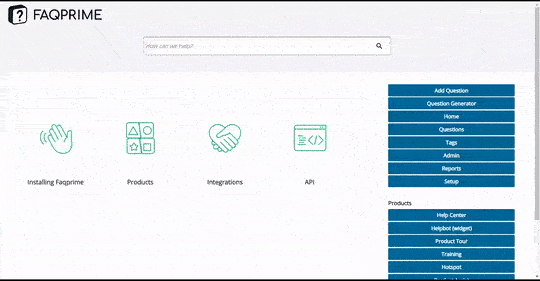A video popup can be a powerful tool to capture your visitors’ attention and deliver engaging multimedia content.
Here’s a step-by-step guide to setting it up:
Navigate to the Popup Manager. You’ll find this in your right navigation menu.
Choose Flat Video-1 for a Video popup.
Copy the template to the Campaign Manager.
Set your Campaign Details:
Campaign Name: Helps you identify your popup.
Trigger Time: Sets how long a user needs to be on the page before the campaign starts.
Recurrence: Sets how often the campaign can be seen again (in minutes).
Segmentation List: This is the list of segments to whom this campaign is available.
Frequency: How often the campaign is available (daily/ weekly/ monthly).
Configure the Device Type and Location:
Set the Video Details:
Video type: Youtube video/ Other platform.
Video URL: Link to the video.
Video width: Width of the Video, height will adjust as per aspect ratio of the image.
Choose Your URLs: Make a list of URLs where this popup will appear. These should be the pages on your website where you want the popup to be displayed.
Finalize your popup: In the last step, decide where the popup should be displayed. The template has to be set to ‘Active’ to work.
If you want to use the API for this popup, you can find the key at the bottom of the last page. This could be useful if you want to further customize the behavior of the popup using your own scripts.
Click on ‘Save’.
And that’s it! Your video popup is now ready to engage your website visitors.