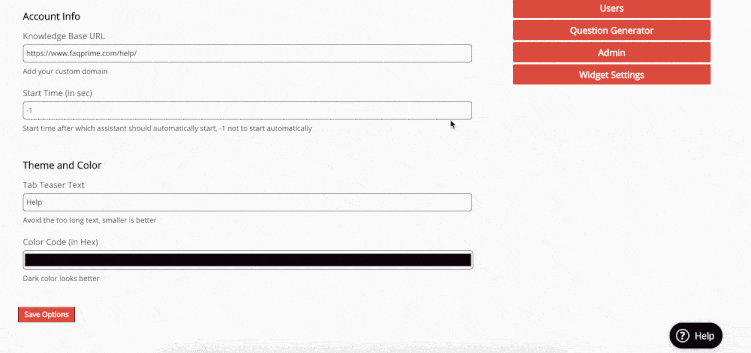A well-styled Helpbot can indeed enhance your brand image and provide a more engaging experience for your users.
Here’s how you can customize the appearance of your Faqprime Helpbot:
Log in to Your Faqprime Account: Start by logging into your Faqprime account.
Navigate to the Helpbot Widget: You can find this in your dashboard.
Switch to the ‘Look and Feel’ Tab: This is where you can customize the appearance of your Helpbot.
Customize the Appearance: Under the ‘Theme and Color’ section, you can customize various aspects of your Helpbot:
- Tab Teaser Text: This is the teaser text that will appear on the Faqprime Helpbot tab/icon.
- Color Code: Choose an accent color. This will change the color of your Faqprime Helpbot and other components.
Callout Message: A callout message can make the Help button more noticeable to new visitors on your website. You can choose to show the callout message above the Helpbot.
Helpbot Location: You can adjust the location of the HelpBot on your page:
- Vertical Offset: By setting the offset from the bottom (in px), you can move the widget button vertically towards the top of the page. For example, an offset of -12 px will move the widget up by 12 pixels.
- Horizontal Offset: By setting the offset from the right (in px), you can move the widget button horizontally towards the left. For example, an offset of 50 px will move the widget to the left by 50 pixels.
Question Pop Out/Expand: This option appears next to the question title in the HelpBot and is a good way to bring focus to the content. You can choose from the following options:
- Pop Out: The help article opens in a new tab.
- Expand: The HelpBot will expand in the same tab. This option is only available for desktop.
- Disable: If you don’t want to enable either Popout or Expand, you can choose this option.
Save Your Changes: Once you’re happy with the look of your Helpbot, save your changes. You can easily review any changes you make to your Helpbot on the right-hand side of the screen.
Note: All the changes you make go live instantly. This means your users will be able to see and interact with your newly customized Helpbot right away.